Personal Profile
Academic CV
Your academic CV is the best way to manage your academic record and information in Uniweb. It’s also fully compatible with the CCV and lets you reuse your information across Uniweb.
CV Overview
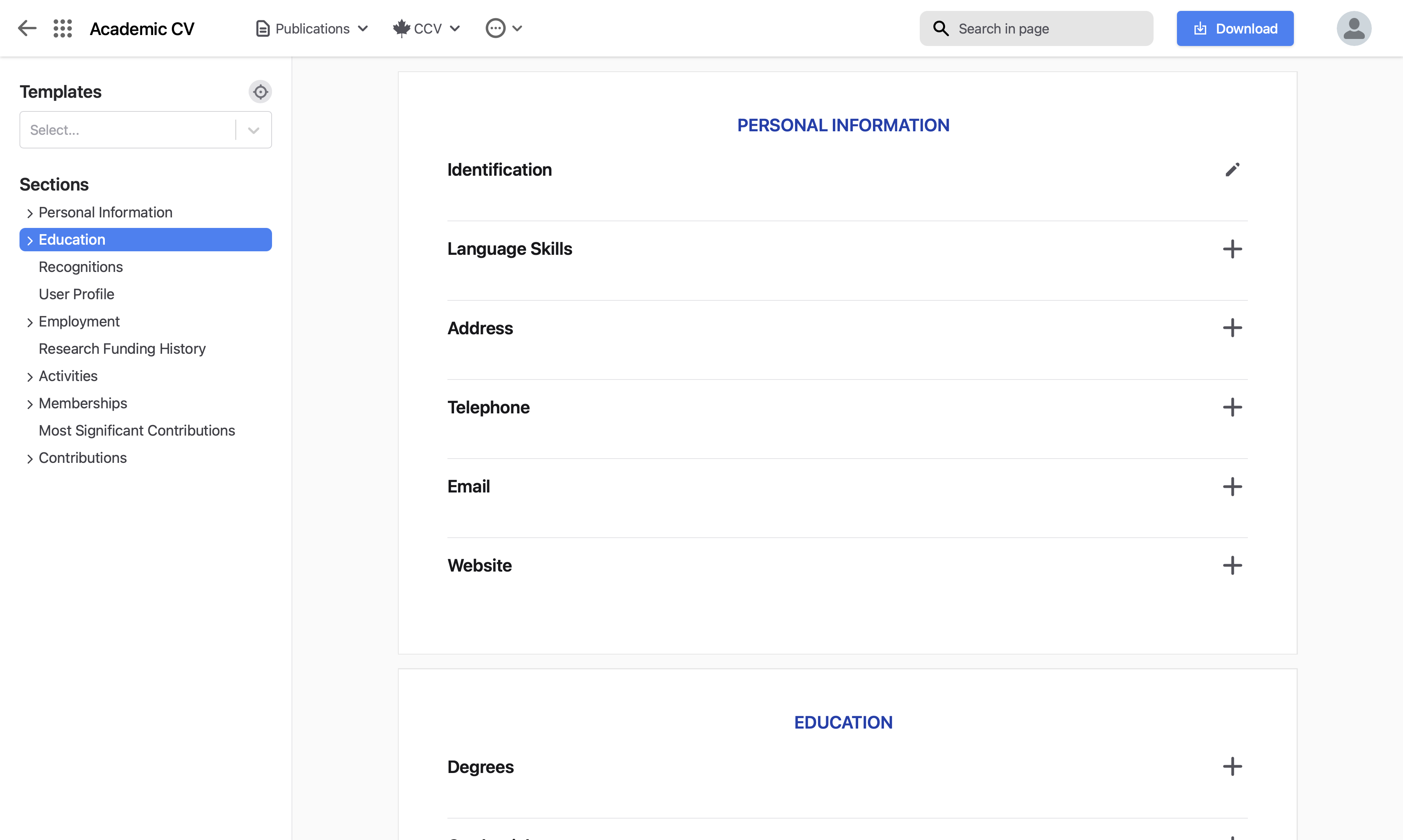
Navigation bar
The navigation bar has all the tools you will need to manage your CV. From left to right:
PublicationsAs the name implies, this menu gives you tools to manage your publications. You can
Import from various sources (BibTeX, EndNote, Google Scholar, DOI, PubMed, or ORCID)
Remove Duplicate publications
This menu groups both CCV functionalities. Both importing from the CCV to Uniweb as well as exporting to the CCV.

This button contains all other actions for your CV, including backups—both creating and restoring, preferences for managing references added to your CV, and clearing your CV data.
Search in pageUse this search bar to find records in your CV or titles of specific sections.
DownloadThis button opens up a menu that enables downloading your CV in various different formats. Open it to configure the document type, included sections and years, file format, citation style, and additional filters.
Templates
The academic CV comes with some templates to focus on specific grant/proposal sections and fields. Select one from the drop-down and you will see a dot next to the sections and fields that are required for that template. You can click on the

Sections
These are all the sections in your CV. You can use these tabs to quickly jump around your CV while editing and click on the
to expand a section if there are subsections.CV Editor
The main part of the interface is the editor. This is where you can see all your CV records and edit them or add new ones.
CCV Integration
Importing from the CCV
Log into the Canadian Common CV website.
From the "Utilities" menu click on "Export CV XML".
Click the "I'm not a robot" checkbox.
Click the "Export" button, and save the exported file. If you have a particularly large CV, it may take some time to export. Do not refresh or leave the CCV website while it's loading
In your Uniweb Academic CV, click on CCV in the navigation bar.
Click Import from CCV.
Click Choose file.
Select the XML file that you downloaded from the CCV.
Click Import.
In the dialog box, review the import. Note that importing from the CCV will remove any existing records in your Academic CV. You can review the changes to make sure that everything is accounted for. A backup will be made before importing so you can revert if necessary.
Click Proceed importing data.
Exporting to the CCV
Click on CCV in the navigation bar
Click Export to CCV
Click the Download CCV XML button.
Log into the Canadian Common CV website
From the "Utilities" menu, click on "Import CV XML" and then:
Select the file downloaded in the first step from your hard disk
Click the "I'm not a robot" checkbox
Click the "Parse" button
Click the "Select All" button
Click the "Import" button
Click the "Yes" button to accept the warning message
Wait for the process to complete. You will see the message “Import has been completed”
Publications
Import Publications
Click on Publications in the navigation bar.
Select Import publications.
On the left side of the popup, select the method you want to use to import your publications.
Follow the instructions on the right side of the popup.
Click Continue.
Select which of the publications you want to import. To select all, use the checkmark in the table header.
Click Continue with selected.
Specify if you want these publications to also be attached to your personal profile.
Click Create references.
Remove Duplicate Publications
Click on Publications in the navigation bar.
Select Remove duplicated publications
Use the checkmarks in the popup to define how strict the search should be.
Click Find
Review the duplicates found.
Check the box for all the records you want to delete.
Click Delete selected.
Download your CV
Click the blue Download button in the navigation bar
Specify the document type. Note: this may change the other options that are available.
Configure the settings as you like.
Optionally: click preview to see a live preview of your downloaded document. Note: the preview does not necessarily have the same formatting as the final report, but the content and order will be the same.
Once satisfied, click Download
CV Backups
Create a CV Backup
Some backups are taken automatically, for example, when you import from the CCV. You can also choose to create a backup at any point. It is always a smart idea to have a backup of your data available in the event it’s needed.
Click on
in the navigation bar.Select Backups.
Click Create a backup file.
Click Done or close the popup.
Restore From a Backup File
Click on
in the navigation bar.Select Backups.
Click Restore from a file.
Click Choose file and select the backup from your computer. Note: the backup will be a .json file.
Click Restore backup.
- Previous
- Personal Profile
- Next
- Articles
